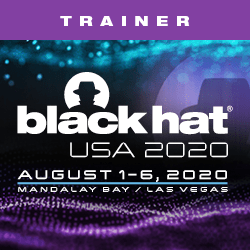Was having an issue where on High Sierra where Time Machine was giving an error when connecting via AFP/SMB/NAS:
Time Machine can’t access the backup disk “
I found this post, which fixed the “error 17”, problem, but did not resolve the actual issue:
Digging through the console I found this telling error:
NetAuthSysAgent already_mounted: share <TIMEMACHINE> already mountedTIMEMACHINE is my share name in this case. As the error suggests, Time Machine is trying to mount the share again which it can’t do because it’s mounted already. But wait! If I disconnect from the share will leave my list!
Here’s where some weird UI trickery comes in:
- Connect to the share using Finder
- Open Time Machine preferences, click ‘Select Disk’, and then double click the disk at your desired address (in my case I wanted my FQDN). You should now be at the authentication prompt.
- With the authentication prompt still open, go back to Finder and eject the share
- Sign in to the waiting prompt
and the disk should be added! I’ve never had this issue before but it’s come up on High Sierra which as it turns out has some really bad AFP/SMB bugs.
The new error I was receiving was: “Time Machine Backup does not support required Time Machine capabilities”.
Here is how to fix that issue:
- Open “Sharing” preferences pane.
- Click on “File Sharing”
- In the “Shared Folders” window, Right Click the drive you are trying to mount and share to
- Select “Advanced Options” in the dropdown menu
- Ensure “Share as a Time Machine backup destination” box is CHECKED.
- Hit OK
- Disable and restart File Sharing by UNchecking the box next to “File Sharing” and REchecking the box next to file sharing after sharing has stopped.
Resolved!